Reduce PayPal Fees With PayPal Micropayments
/Whether you’re a small business owner, freelancer or side-hustler, PayPal fees can eat into your profits. Here’s how to reduce your PayPal fees with PayPal Micropayments.
What Are PayPal Micropayments?
Put simply, PayPal Micropayments are alternative PayPal fees available to PayPal business account holders. Micropayments reduce fees on lower value transactions (under £11.90) and increase fees on higher value transactions (over £11.90).
If you’re a small business owner, freelancer or side-hustler and you use PayPal, you’ll know that PayPal charges fees on every transaction.
Standard PayPal fees hurt low value, high quantity sellers more than high value, low quantity sellers. This is down to how standard PayPal fees are calculated.
PayPal Micropayments Setup - How To Join
To set up PayPal Micropayments…
Make sure you have a Free PayPal Business Account (set one up or convert your existing account through PayPal settings)
Go to the PayPal Contact Us page
Scroll down to ‘Message Us’ to start a chat
Type in ‘Set up PayPal Micropayments’ or ‘Talk to Human’ to talk to a PayPal employee and ask to set up micropayments
Your account will take a few days to get approved
Standard PayPal Fees Vs Micropayment Fees - Domestic
First, to keep it simple, imagine you’re a seller in the UK and you’ve just sold a product to a UK buyer (who pays in GBP). Let’s compare the standard PayPal fees with the Micropayment fees.
Standard Domestic PayPal Fees = 2.90% + £0.30 GBP
Micropayment Domestic PayPal Fees = 5% + £0.05 GBP
The standard PayPal fees charge a lower percentage (2.90%) but a higher fixed fee (£0.30). Micropayments charge a higher percentage (5%) but a lower fixed fee (£0.05).
What does this mean in practice?
Micropayments Reduce Fees On Lower Value Transactions
The lower the value of the transaction, the more money you’ll save with PayPal Micropayments.
In the table below, you can compare the Micropayment Domestic Fees with the Standard Domestic Fees.
Importantly, you’ll note that for any transaction under £11.90, Micropayment fees are cheaper. For any transaction over £11.90, standard fees are cheaper.
Standard PayPal Fees Vs Micropayment Fees - International
For international transactions (where the buyer and seller are located in two different countries or territories), additional fees will apply in either case (Standard or Micropayment).
Standard International PayPal Fees = 2.90% + (0.5%-2% Dependent on Buyer Location) + Fixed Currency Fee (Below)
Micropayment Domestic PayPal Fees = 6% + Fixed Currency Fee (Below)
Use Payoneer To Cut Foreign Currency Withdrawal Fees
Whether it’s a Standard or Micropayment PayPal account, if you withdraw a foreign currency from your PayPal account into your local bank account, you’ll pay 2.5% above the Base Exchange Rate.
This is why I would suggest setting up a Payoneer account (Referral Bonus: Get $25 Once You’ve Earned $1000 With Payoneer).
You can withdraw foreign currency from PayPal to Payoneer (without a currency conversion) and then withdraw foreign currency from Payoneer paying a lower exchange rate 0.15% above the Base Exchange Rate (for most major currencies) or maximum 2%.
Set A Cut-Off Level To Optimise All Fees
Depending on how your buyers are paying you, you may be able to set a cut-off so that you’re always paying the cheaper fee, whether Micropayment Fees or Standard Fees would be cheaper.
You can’t currently do this through PayPal but you may be able to do it on the platform used by the buyer.
For example, I sell LEGO through an online platform called Bricklink. In Bricklink’s payment settings, I can set a PayPal Micropayments cut-off Amount.
Any transactions equal to or less than £11.90 are processed in my Micropayments account. Any transactions over £11.90 are processed in my standard PayPal account. That way, I’m getting the best of both worlds.
You are allowed to have multiple PayPal business accounts as long as you have separate bank accounts, a separate credit card and email address.
Where Can You Set PayPal Micropayment Cut Off Amounts?
Only a couple of major platforms offer you the option to set PayPal Micropayment cut off amounts, either directly or indirectly:
eBay - When you create each individual listing, enter the PayPal email with the lower associated fees
Bricklink - My Store > Settings > Payments > PayPal Micropayment Cut Off
Of course, if you sell products through your own website, you may be able to set a Micropayment cut off amount through custom code. If you’re using a website building platform, like Squarespace, Wix or Shopify, I’d suggest asking them directly.
Have you set up PayPal Micropayments? Got any questions? Comment below, ask on Twitter @AndrewYBlogs or Instagram @capitalmattersblog
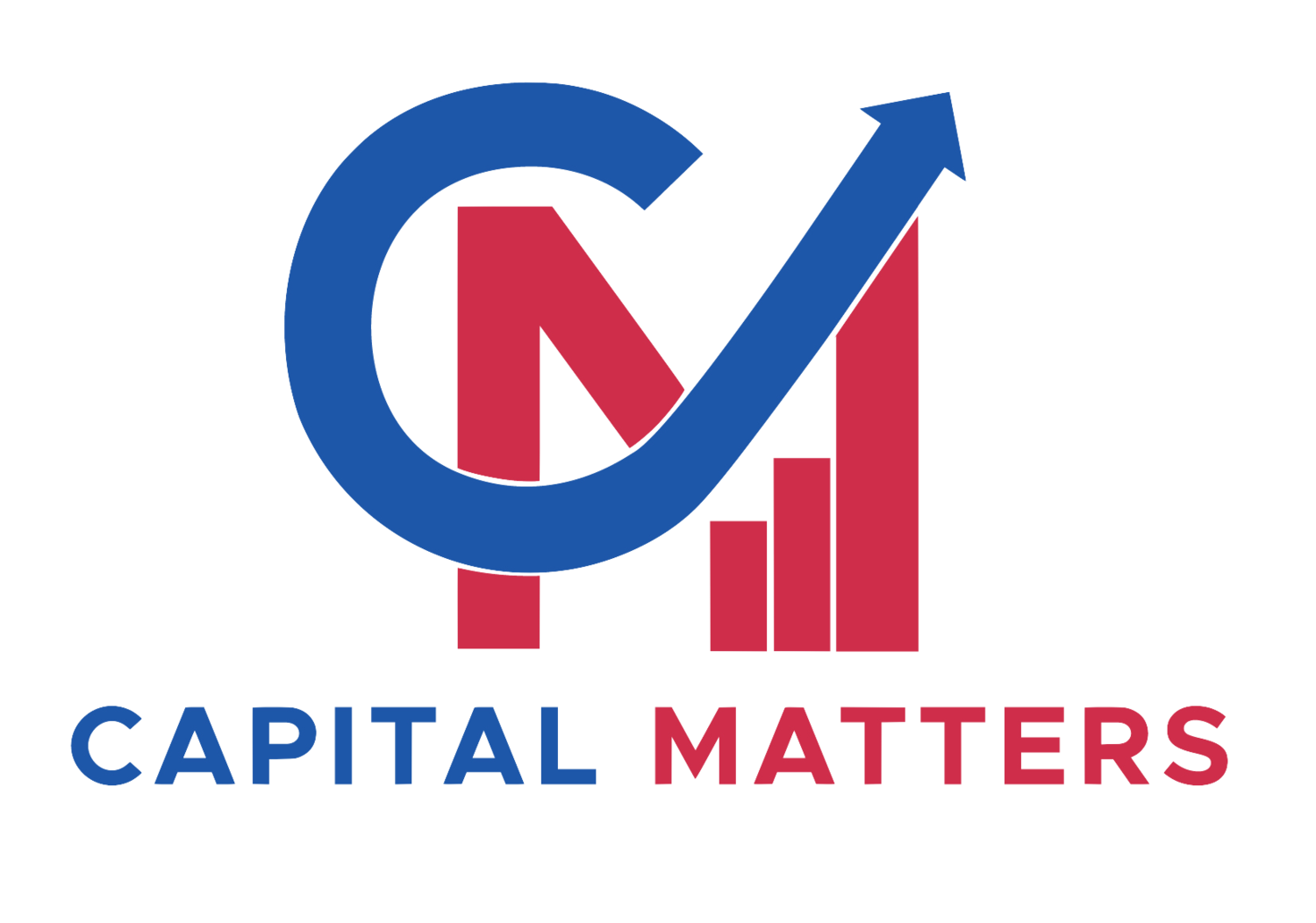




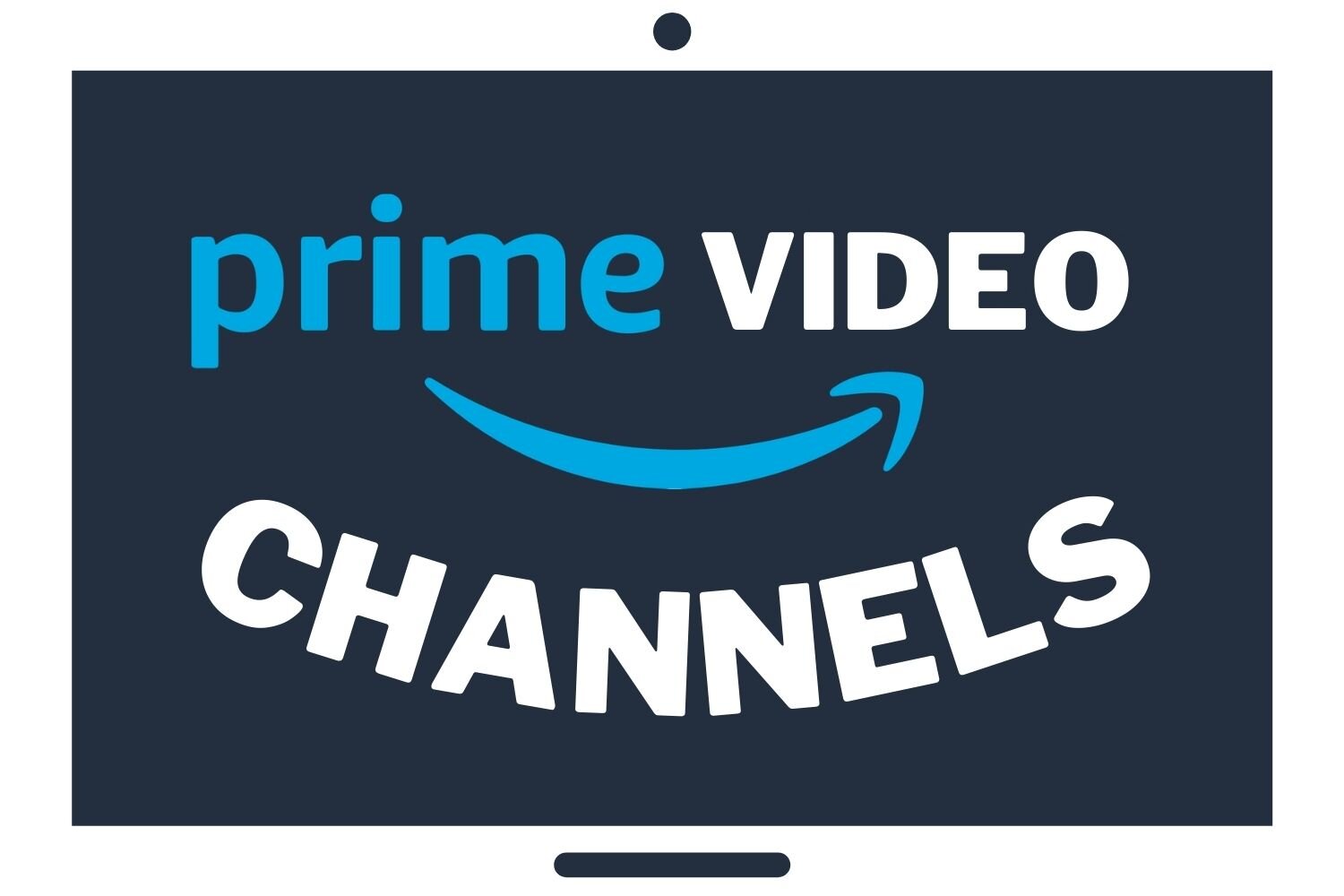


The best UK LEGO Deals and Promo Sets that you can get right now in December 2025 from a range of trusted online retailers. Updated daily.